What is Group Policy?
Twingate Team
•
Aug 29, 2024
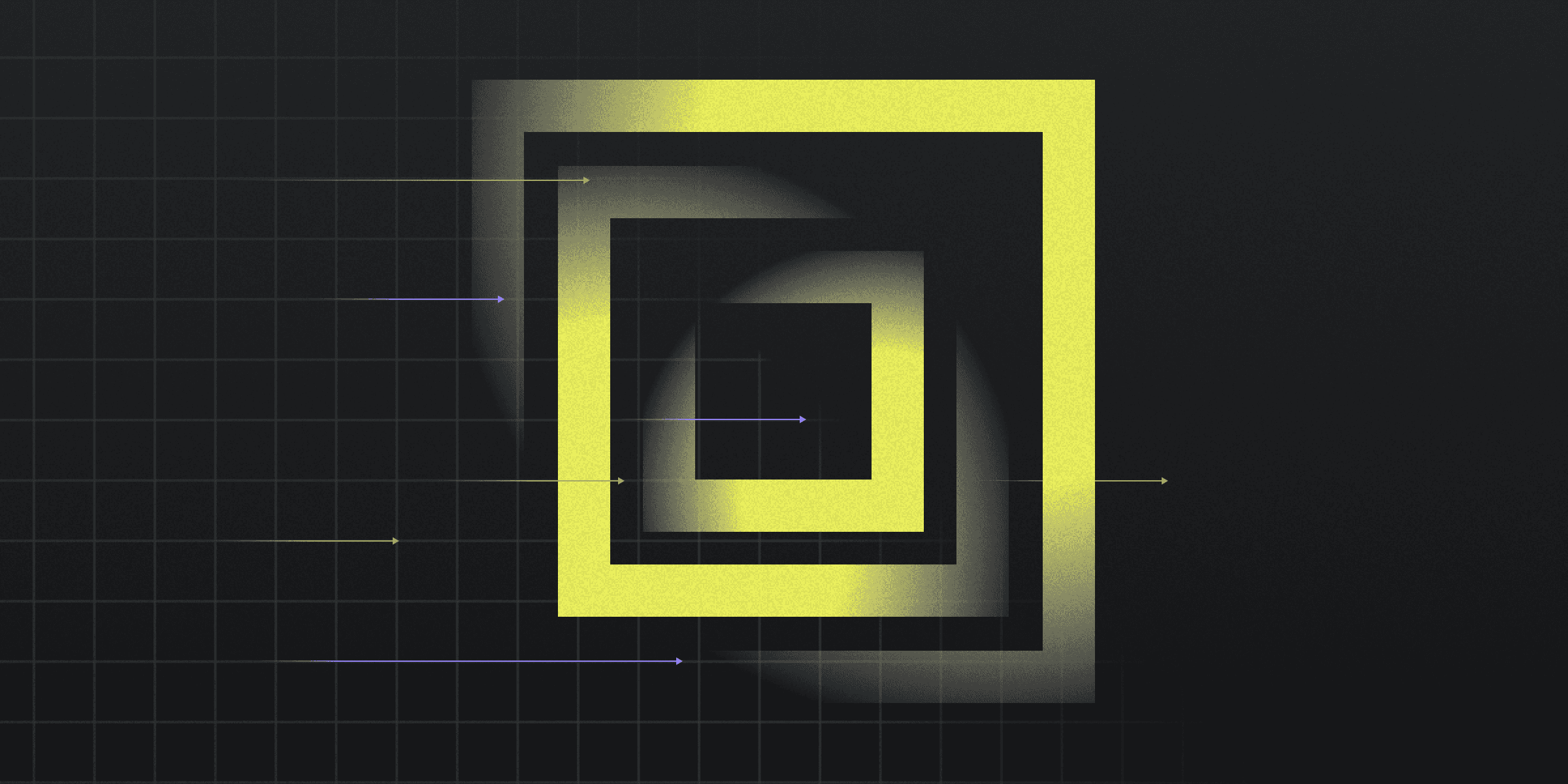
Group Policy is a feature in Windows that provides centralized management and configuration of operating systems, applications, and user settings in an Active Directory environment.
Understanding Group Policy Components
Understanding the components of Group Policy is crucial for effective system management within an Active Directory environment. These components work together to provide centralized control over user and computer settings, ensuring security and consistency across the network.
Group Policy Objects (GPOs): Logical collections of settings used for administrative purposes.
Group Policy Management Console (GPMC): A graphical user interface for configuring GPOs.
Command-line Tools: Tools like
gpresultandgpupdatefor managing GPOs.PowerShell: Cmdlets for scripting and automating Group Policy management tasks.
Implementing Group Policy: Step-by-Step
This is how you implement Group Policy step-by-step:
Open the Group Policy Management Console (GPMC) by typing
gpmc.mscin the Run dialog.Create a new Group Policy Object (GPO) by right-clicking on the desired domain or organizational unit (OU) and selecting “Create a GPO in this domain, and Link it here.”
Edit the GPO by right-clicking on it and selecting “Edit,” then configure the necessary settings under “Computer Configuration” or “User Configuration.”
Apply the GPO by linking it to the appropriate OU, domain, or site, ensuring it targets the correct users or computers.
Comparing Group Policy and Local Policies
Comparing Group Policy and Local Policies reveals key differences in their application and management.
Scope: Group Policy provides centralized management across an Active Directory environment, while Local Policies apply settings to individual machines.
Management: Group Policy is managed using tools like the Group Policy Management Console (GPMC) and PowerShell, whereas Local Policies are configured directly on the local machine using the Local Group Policy Editor.
Best Practices for Managing Group Policies
To manage Group Policies effectively, it's essential to maintain a well-organized structure. Group Policy Objects (GPOs) should be clearly named and categorized to reflect their purpose, making it easier to locate and manage them. Regularly reviewing and updating GPOs ensures they remain relevant and effective.
Security is a critical aspect of Group Policy management. Implementing strict password policies, disabling outdated protocols, and enforcing the principle of least privilege can significantly enhance security. Additionally, monitoring and auditing GPO changes can help identify and mitigate potential security risks.
Rapidly implement a modern Zero Trust network that is more secure and maintainable than VPNs.
What is Group Policy?
Twingate Team
•
Aug 29, 2024
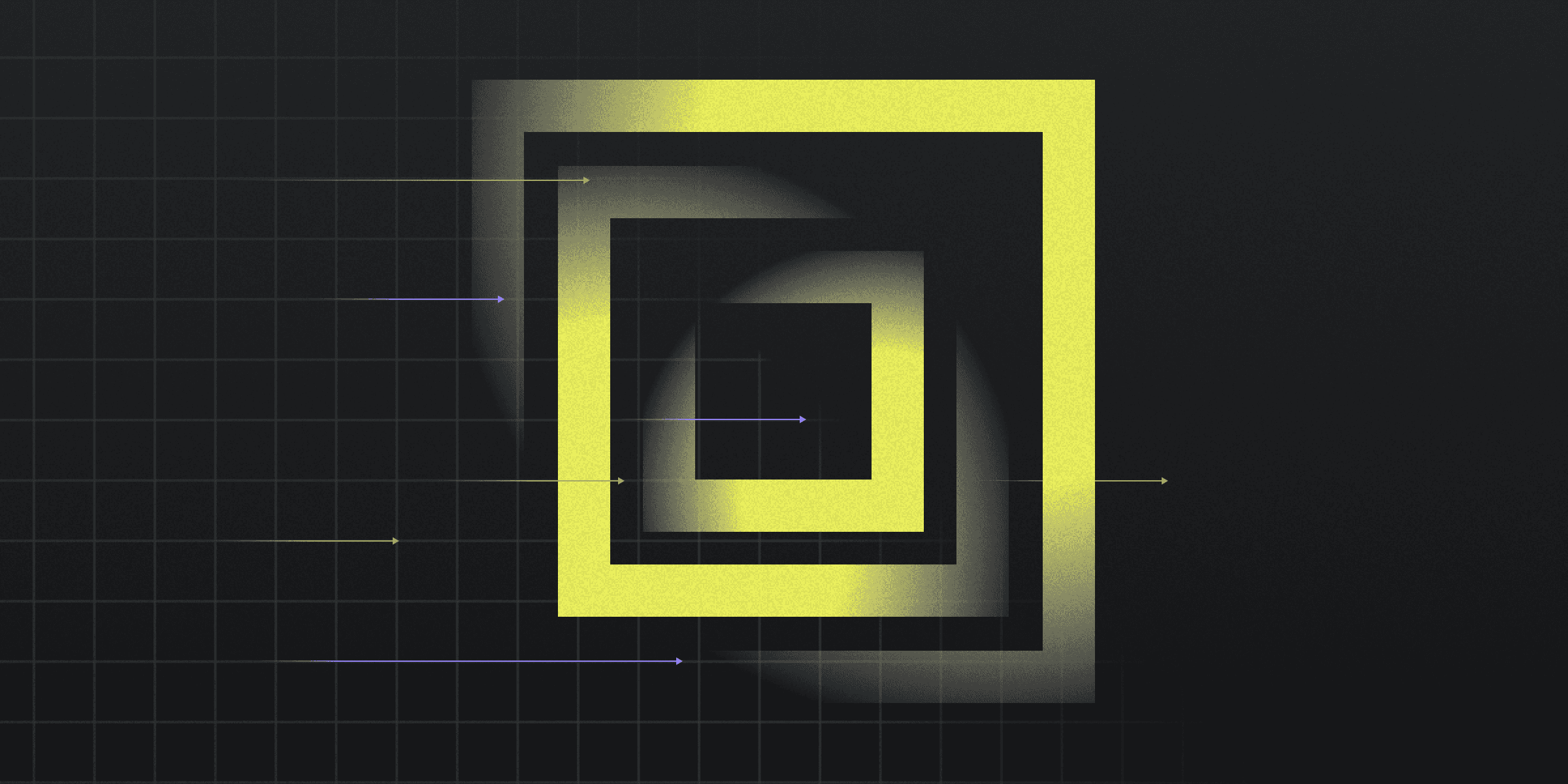
Group Policy is a feature in Windows that provides centralized management and configuration of operating systems, applications, and user settings in an Active Directory environment.
Understanding Group Policy Components
Understanding the components of Group Policy is crucial for effective system management within an Active Directory environment. These components work together to provide centralized control over user and computer settings, ensuring security and consistency across the network.
Group Policy Objects (GPOs): Logical collections of settings used for administrative purposes.
Group Policy Management Console (GPMC): A graphical user interface for configuring GPOs.
Command-line Tools: Tools like
gpresultandgpupdatefor managing GPOs.PowerShell: Cmdlets for scripting and automating Group Policy management tasks.
Implementing Group Policy: Step-by-Step
This is how you implement Group Policy step-by-step:
Open the Group Policy Management Console (GPMC) by typing
gpmc.mscin the Run dialog.Create a new Group Policy Object (GPO) by right-clicking on the desired domain or organizational unit (OU) and selecting “Create a GPO in this domain, and Link it here.”
Edit the GPO by right-clicking on it and selecting “Edit,” then configure the necessary settings under “Computer Configuration” or “User Configuration.”
Apply the GPO by linking it to the appropriate OU, domain, or site, ensuring it targets the correct users or computers.
Comparing Group Policy and Local Policies
Comparing Group Policy and Local Policies reveals key differences in their application and management.
Scope: Group Policy provides centralized management across an Active Directory environment, while Local Policies apply settings to individual machines.
Management: Group Policy is managed using tools like the Group Policy Management Console (GPMC) and PowerShell, whereas Local Policies are configured directly on the local machine using the Local Group Policy Editor.
Best Practices for Managing Group Policies
To manage Group Policies effectively, it's essential to maintain a well-organized structure. Group Policy Objects (GPOs) should be clearly named and categorized to reflect their purpose, making it easier to locate and manage them. Regularly reviewing and updating GPOs ensures they remain relevant and effective.
Security is a critical aspect of Group Policy management. Implementing strict password policies, disabling outdated protocols, and enforcing the principle of least privilege can significantly enhance security. Additionally, monitoring and auditing GPO changes can help identify and mitigate potential security risks.
Rapidly implement a modern Zero Trust network that is more secure and maintainable than VPNs.
What is Group Policy?
Twingate Team
•
Aug 29, 2024
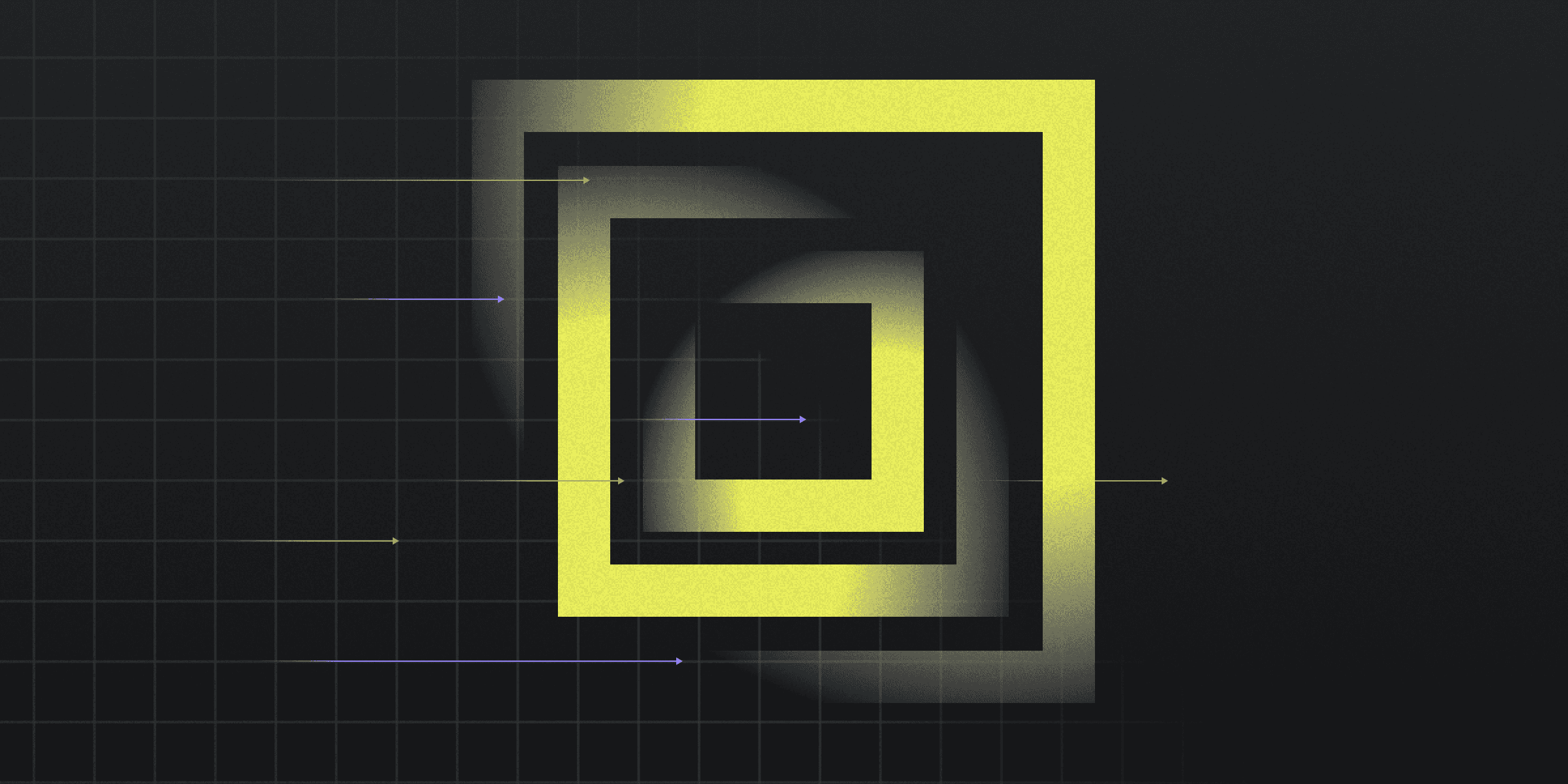
Group Policy is a feature in Windows that provides centralized management and configuration of operating systems, applications, and user settings in an Active Directory environment.
Understanding Group Policy Components
Understanding the components of Group Policy is crucial for effective system management within an Active Directory environment. These components work together to provide centralized control over user and computer settings, ensuring security and consistency across the network.
Group Policy Objects (GPOs): Logical collections of settings used for administrative purposes.
Group Policy Management Console (GPMC): A graphical user interface for configuring GPOs.
Command-line Tools: Tools like
gpresultandgpupdatefor managing GPOs.PowerShell: Cmdlets for scripting and automating Group Policy management tasks.
Implementing Group Policy: Step-by-Step
This is how you implement Group Policy step-by-step:
Open the Group Policy Management Console (GPMC) by typing
gpmc.mscin the Run dialog.Create a new Group Policy Object (GPO) by right-clicking on the desired domain or organizational unit (OU) and selecting “Create a GPO in this domain, and Link it here.”
Edit the GPO by right-clicking on it and selecting “Edit,” then configure the necessary settings under “Computer Configuration” or “User Configuration.”
Apply the GPO by linking it to the appropriate OU, domain, or site, ensuring it targets the correct users or computers.
Comparing Group Policy and Local Policies
Comparing Group Policy and Local Policies reveals key differences in their application and management.
Scope: Group Policy provides centralized management across an Active Directory environment, while Local Policies apply settings to individual machines.
Management: Group Policy is managed using tools like the Group Policy Management Console (GPMC) and PowerShell, whereas Local Policies are configured directly on the local machine using the Local Group Policy Editor.
Best Practices for Managing Group Policies
To manage Group Policies effectively, it's essential to maintain a well-organized structure. Group Policy Objects (GPOs) should be clearly named and categorized to reflect their purpose, making it easier to locate and manage them. Regularly reviewing and updating GPOs ensures they remain relevant and effective.
Security is a critical aspect of Group Policy management. Implementing strict password policies, disabling outdated protocols, and enforcing the principle of least privilege can significantly enhance security. Additionally, monitoring and auditing GPO changes can help identify and mitigate potential security risks.
Solutions
Solutions
The VPN replacement your workforce will love.
Solutions