User Activity
Twingate allows customers to view and export users’ last access on their account. This can be useful to understand which users are actively using Twingate. The activity export includes email address and the last access date.
This report can be manually exported via the Admin console as a CSV file.
Exporting User Activity Report
To create an export:
1. Navigate to the Reports page under Settings
2. Select User Activity
3. Click Generate User Activity Report to generate a new report
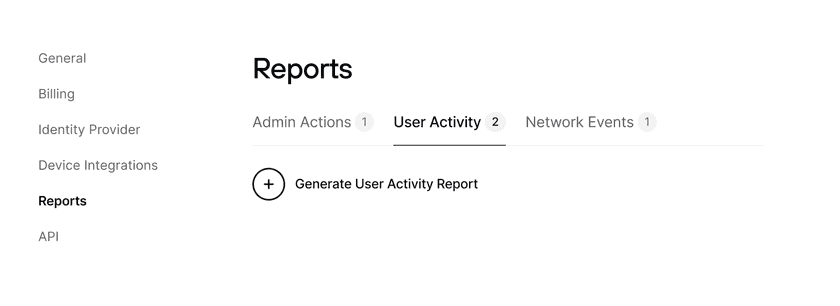
4. Select the time range you want to export.
Only users that accessed Twingate Resources during this window will be listed in the report. The time range will use your local timezone, even though the export itself will have timestamps in UTC.
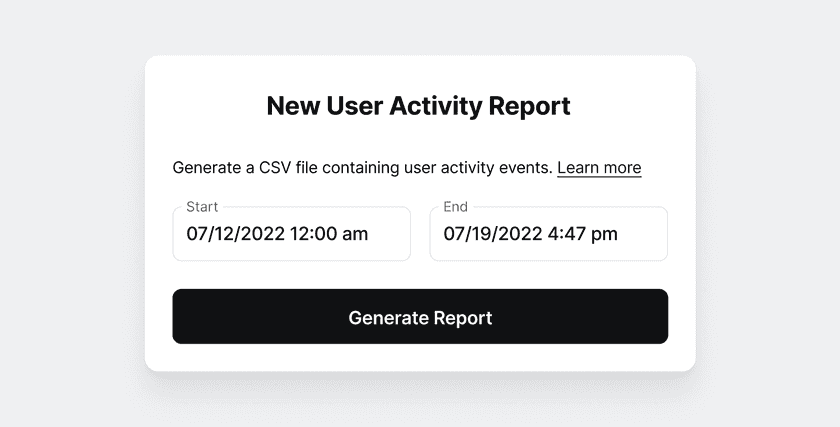
5. The export will complete in the background and email you when it’s ready.
Most exports will only take a few minutes, though very large ones could take a few hours.
How to view the export
Exports are created in GZIP format. You can use most free compression tools to decompress. After decompression,
we recommend you rename the file by adding .csv to the filename, which will make it easier to open in a spreadsheet
editor.
If you are using Safari and the file appears to be empty, we recommend Safari’s automatic unpack feature. To do this, navigate to Safari > Preferences > General and uncheck the “Open ‘Safe’ files after downloading” option.
6. Go back to the Reports page to download completed reports.
Twingate exports a list of all users that accessed Twingate Resources during the defined time period.
Details of the event columns are below:
user_email: email address of the user that accessed Twingate during the defined time periodlast_access:the last time of Resource access
→ View details about the schema we use to export events
Last updated 6 months ago