Network Events Admin Console Export
Exporting Network Traffic
You can easily export your Network Events from the Admin Console:
- Navigate to the Reports page under Settings
- Click on the Network Events tab
- Click on Generate Network Events Report
- Select the date & time range along with the Remote Network(s) for which you want to export Network Events
The time range will use your local timezone, even though the export itself will have timestamps in UTC. The time used is the end time of the connection, regardless of when the connection began. Remote Networks will default to all.
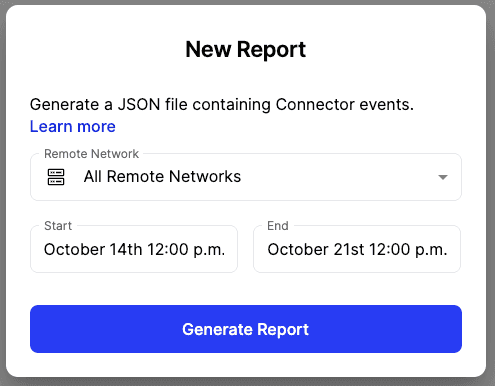
-
The export will complete in the background, you can refresh the page or wait for an email notification sent once the report is ready for you (Most exports typically only take a few seconds to a few minutes, though very large ones could take a few hours.)
-
Once the report is ready, go back to the Reports page to download it.
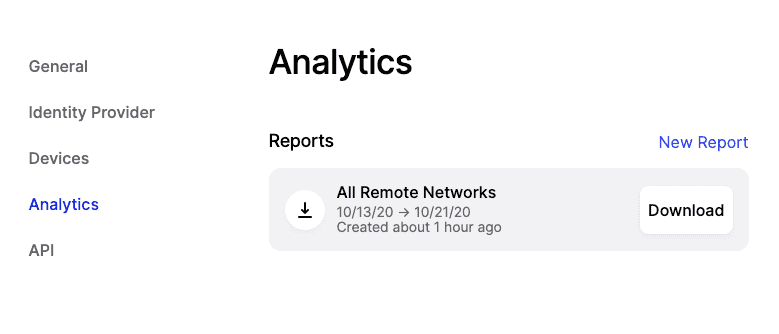
The detailed schema is available here
How to view the export
Exports are created in GZIP format. You can use most free compression tools to decompress. After decompression,
we recommend you rename the file by adding .csv to the filename, which will make it easier to open in a spreadsheet
editor.
Depending on the selected time range and the level of activity in your environment, the export may contain millions of lines, which could cause issues when opening it in a spreadsheet editor.
If you are using Safari and the file appears to be empty, we recommend Safari’s automatic unpack feature. To do this, navigate to Safari > Preferences > General and uncheck the “Open ‘Safe’ files after downloading” option.
Twingate exports network events in JSON format with each event represented as a single line.
Last updated 6 months ago